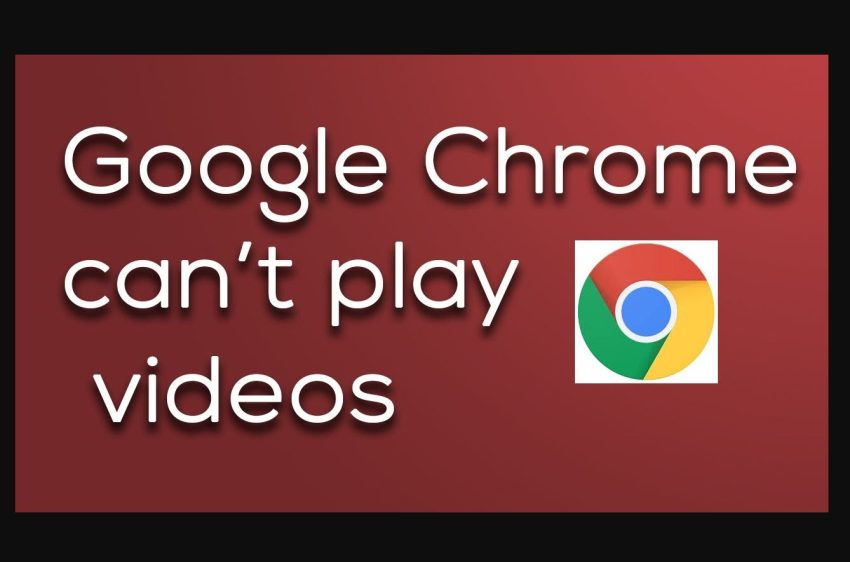In today’s digital age, video streaming has become an integral part of our daily lives. We rely on streaming services to watch movies, TV shows, and other video content. However, sometimes we encounter issues with video playback, especially when using the Chrome browser. In this article, we will provide you with a troubleshooting guide to help you solve Chrome video playback issues and enjoy seamless viewing.
Common Chrome video playback issues
Chrome video playback issues can occur due to various reasons, including:
- Slow internet connection
- Outdated browser or video player
- Unsupported video format
- Malware or adware
Troubleshooting Chrome Video Playback Issues
Here are some troubleshooting steps you can take to solve Chrome video playback issues:
Step 1: Check Your Internet Connection
Before you start troubleshooting the video playback issue, check your internet connection. Ensure that you have a stable and fast internet connection. You can use a speed test tool to check your internet connection speed. If your internet speed is slow, try resetting your modem or router.
Step 2: Update Your Browser and Video Player
Make sure that your browser and video player are up to date. Outdated software can cause compatibility issues and may not play videos correctly. You can check for updates in the settings of your browser and video player. If an update is available, install it.

Step 3: Clear Your Browser Cache and Cookies
Clearing your browser cache and cookies can also help solve video playback issues. To clear your cache and cookies in Chrome, go to the Settings menu, click on Privacy and Security, and then click on Clear browsing data.
Step 4: Disable Chrome Extensions
Sometimes, Chrome extensions can interfere with video playback. To disable Chrome extensions, click on the three dots in the upper right corner of the Chrome window, select More Tools, and then click on Extensions. You can then disable any extensions that may be causing video playback issues.
Step 5: Try Using a Different Browser
If you are still having video playback issues in Chrome, try using a different browser. Sometimes, video playback issues can occur due to compatibility issues with the browser. You can try using Firefox, Safari, or Microsoft Edge to see if the video plays smoothly.
Step 6: Scan Your Computer for Malware and Adware
If you suspect that malware or adware is causing video playback problems, scan your computer for malware and adware using a reputable antivirus program. These programs can detect and remove malicious programs that are interfering with video playback.
Conclusion
Chrome video playback issues can be frustrating, but they can be easily solved with the right troubleshooting steps. By checking your internet connection, updating your browser and video player, clearing your browser cache and cookies, disabling Chrome extensions, trying a different browser, and scanning your computer for malware and adware, you can enjoy seamless video streaming without any interruptions.